Getting Started
Novellus makes novel writing easy. Unlike the typical word processor, Novellus allows you to organize your book into chapters, scenes, and parts, store your notes, proofread, and even publish, all in one place.
To begin using Novellus, simply double click the app.
There are three ways to begin editing your own writing. The first is to open a document you already have on your drive (File->Open from the system Menu). The second is to create a new document (File->New) and begin typing. The third is to copy and paste your text right into the existing window.
The Binder
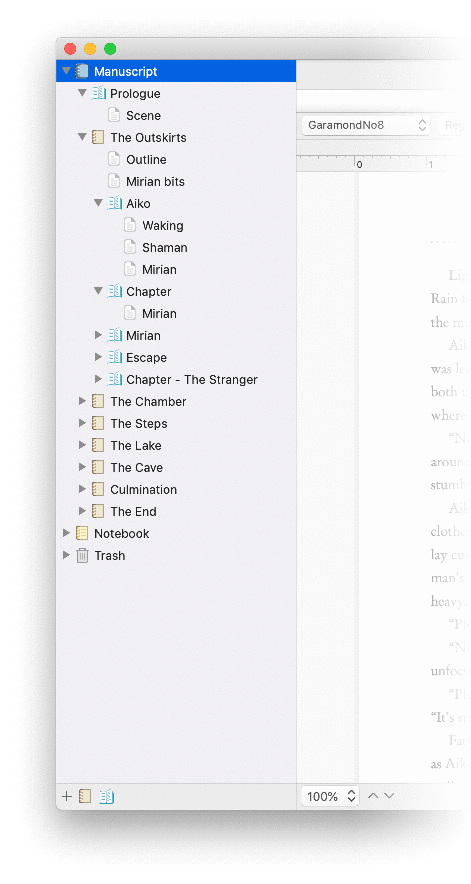
The Binder is where structure your novel into chapters, parts, and scenes. It’s also where you can organize your notes, label your drafts, and control what part of your manuscript to view.
With Novellus you have total control. When you choose to publish your book, Novellus will use your structure as a guide to produce a full length manuscript or ebook. There’s no need to learn any fancy layout software. Novellus does it all for you.
To add a binder item (such a scene, chapter, or part) to binder, either right click on the Manuscript, Part, Chapter, or Scene, or you can use the icons on the bottom bar. Once your binder item is created, you can label it, color it, set its draft status, or begin writing.
Manuscript
The Manuscript contains all the writing that will make it into the final draft of your book. This includes parts, chapters, and scenes. Parts and chapters allow you to structure your book, whereas scenes contain your actual writing.
Part
Not every book uses parts, but those that do wish to structure their chapters into distinct sections. When you select a ‘part’ binder item you will see a list of all the chapters and scenes laid out in your text editor.
Chapter
Chapters contain one or more scenes, and generally end when the reader has reached a natural stopping point in your story. When you select a ‘chapter’ binder item you will see a list of all the scenes laid out in your text editor.
Scene
A scene is where the writing gets to shine. If there are more than one scene in your chapter they will be separated by a scene break when published to manuscript or ebook.
Notebook
Note
A note is meant to store any writing that doesn’t belong in your final manuscript. It might contain outlines, ideas, unused writing, previous drafts, or snippets of dialogue – whatever you like!
Folder
If you’re anything like us, you’ll have lots and lots of notes by the time your book is complete. With folders you can better organize your ideas, saving time and hassle.
Trash
Deleted binder items go into the trash, where they’ll stay until you choose to get rid of them for good ‘by right clicking the trash icon and choosing ’empty trash’.
Because items aren’t actually deleted permanently until you decide, you can always go back and pick through the trash to find writing you may actually wish to use again. Once you empty the trash, however, the work will be lost forever.
The Navigation Bar
Novellus has several ways of viewing your document, called ‘modes’. You can access different modes by using the navigation menu at the top of the window.

The top tabs (Outline / Write / Edit / Publish) enumerate the category of each mode, while the bottom enumerate its subcategories. Novellus features the following modes:
Outline Mode
Synopsis
Synopsis outline mode shows you your chapters, parts, and scenes as flashcards, allowing you to form the basic outline of your story. To edit the synopsis of any given binder item, simply select the inside of the flashcard and begin typing. It’s that easy!
Write Mode
Normal

Normal writing mode is where you can write without being distracted by highlighted suggestions. It features an RTF text editor similar to what you’ll find in the ‘Notes’ and ‘TextEdit’ apps.
Full Screen

Full screen mode places your writing front and center, removing all distractions. To exit this mode simply press the ‘esc’ button on the top left of your keyboard.
Edit Mode
Language
In Language Mode, Novellus scours your text to highlight issues with language, such as typos, potential style problems, repetitive words, and more.
Sticky Sentences

See how cumbersome the above sentence sounds? Our Sticky Sentences Highlighter highlights sentences which contain an excess of glue words. Sentences which use a lot of glue words are considered ‘sticky’, or awkward sounding.
Repeat Words

The Repeat Words highlighter catches all those words that seem to clone themselves when no one’s looking, whether they ended up next to each other or spread out across a sentence.
Recycled Starting Words

The Recycled Starting Words highlighter warns you when you’ve started consecutive sentences with the same word. It’s easy enough to do but sometimes hard to spot on your own. No worries, Novellus has you covered!
Passive Voice

It isn’t necessarily wrong to use the passive voice, but it can take the reader out of the action a bit. The Passive Voice highlighter will help identify these for your review.
Hyperboles

Hyperboles are literally the worst… okay, maybe not, but they can make your writing sound a little over the top if you’re not careful. The Hyperbole highlighter will help you identify and review each one it finds.
Prepositions

A prepositional phrase is a modifying phrase consisting of a preposition and its object. A sentence that uses too many of these can sound unfocused and confusing.
Extra Spaces

Extra whitespace is extra hard to find with the naked eye. Novellus will do it for you so they don’t sneak their way into your final draft.
Flow
Flow Mode searches your writing to determine how each sentence and paragraph flows. Overly long sentences or paragraphs are highlighted for review, as well as those which may sound choppy or robotic.
Dialogue
Dialogue Mode highlights all the dialogue in your writing, as well as dialogue tags. It allows you to step through your dialogue without being distracted by other prose, giving you a feel for how the dialogue itself flows.
Pieces of Dialogue

The Pieces of Dialogue highlighter highlights in green text that lies within quotation marks. By reading through just the green text, you can have a much better idea about how your dialogue flows.
Dialogue Tags
The Dialogue Tag highlighter marks in orange text such as “said”, “replied”, “remarked”, and so on. Dialogue tags that are used too often may make your writing sound stilted. Try varying it up with a little help from this blog post.
Unfinished Quotes

One of the harder errors to find in a large work of writing is unfinished quotes. When dialogue starts with a quote but doesn’t finish with one, Novellus marks it in red.
Publish Mode
Manuscript
Novellus allows you to export your novel as in standard manuscript format – great for submissions, printing, and making edits. Novellus saves your book as a .pdf file.
eBook
Novellus can also export your novel as an ebook in ePub3 format. Simply fill out the author details, select a book cover image, and click ‘export’. Your story will then open up right into iBooks for you to preview!